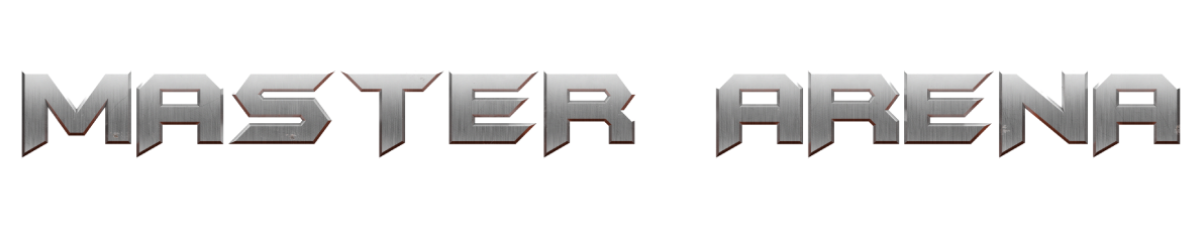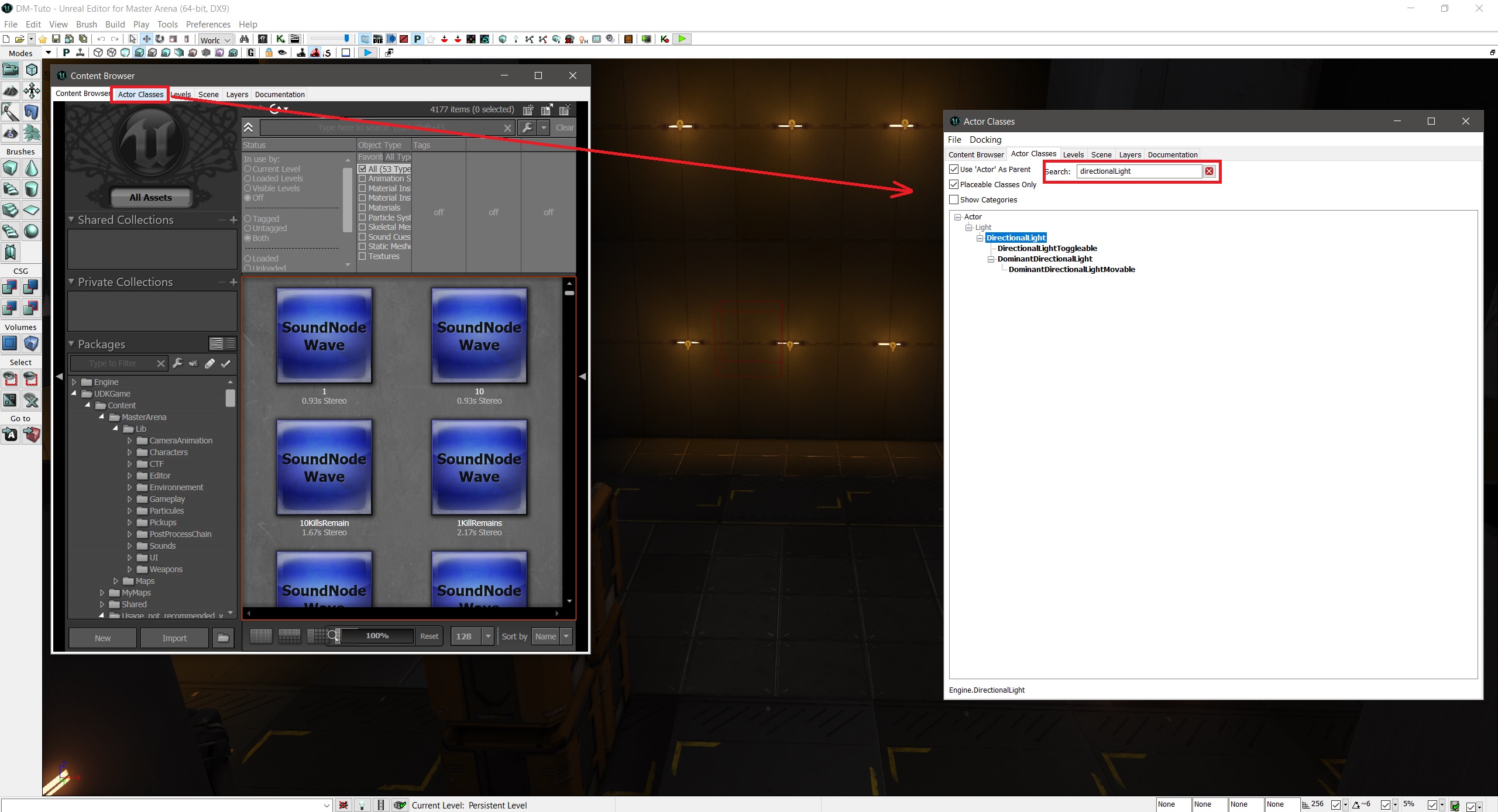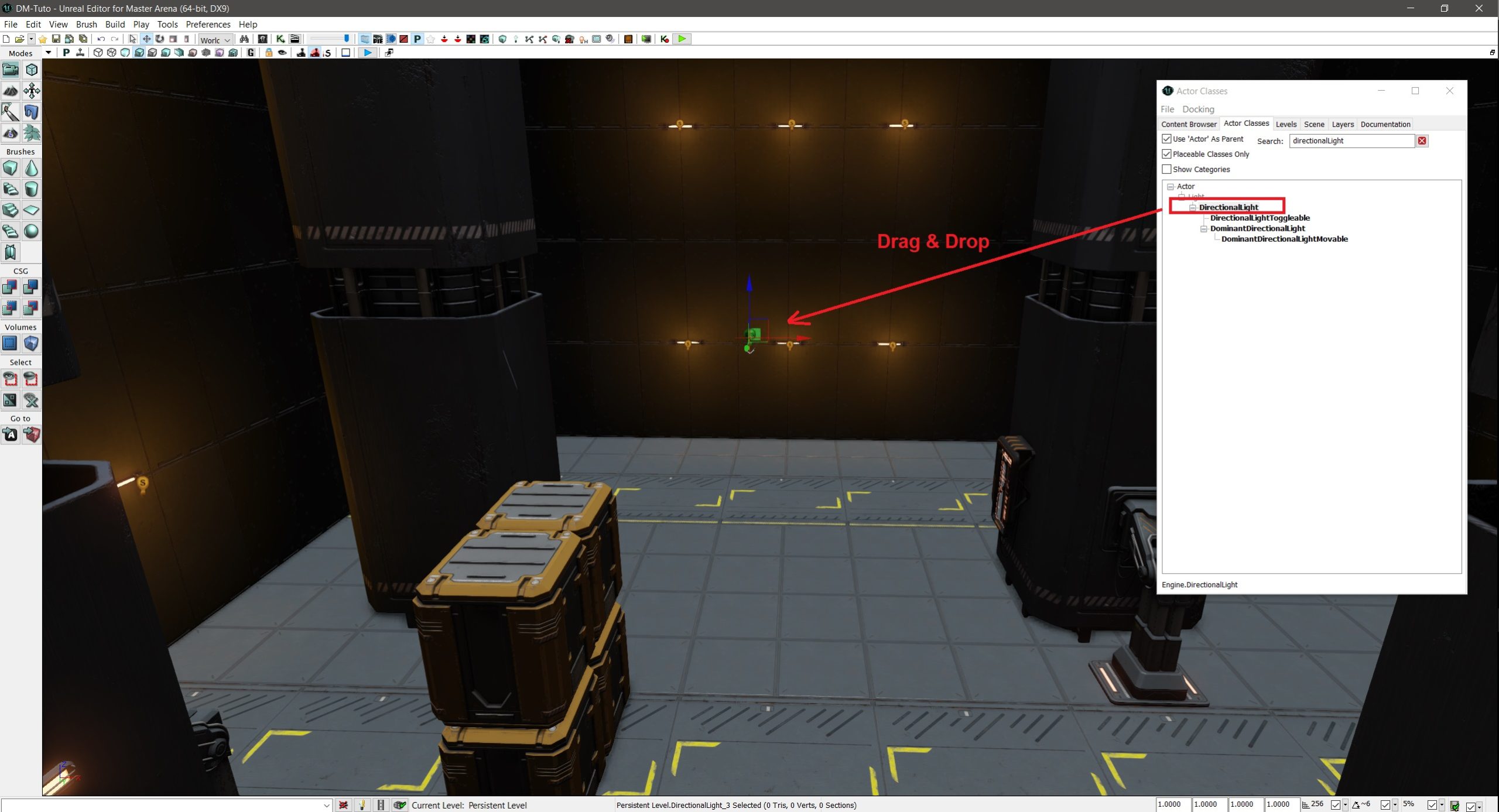Hello everyone,
Welcome to this tutorial about how to set up a sun.
01
Open the content browser:
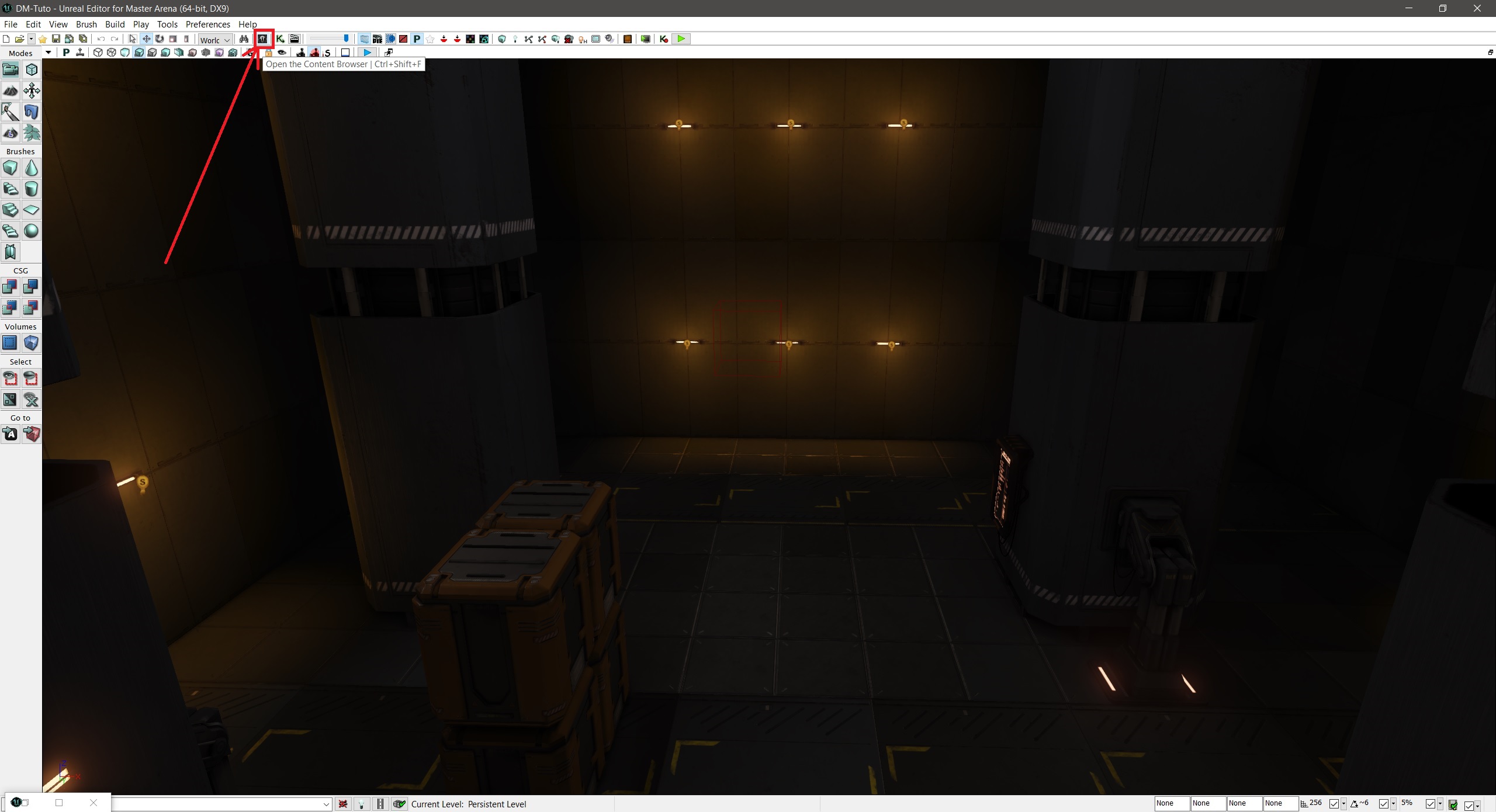
04
Build the map: Click on Build > Build All
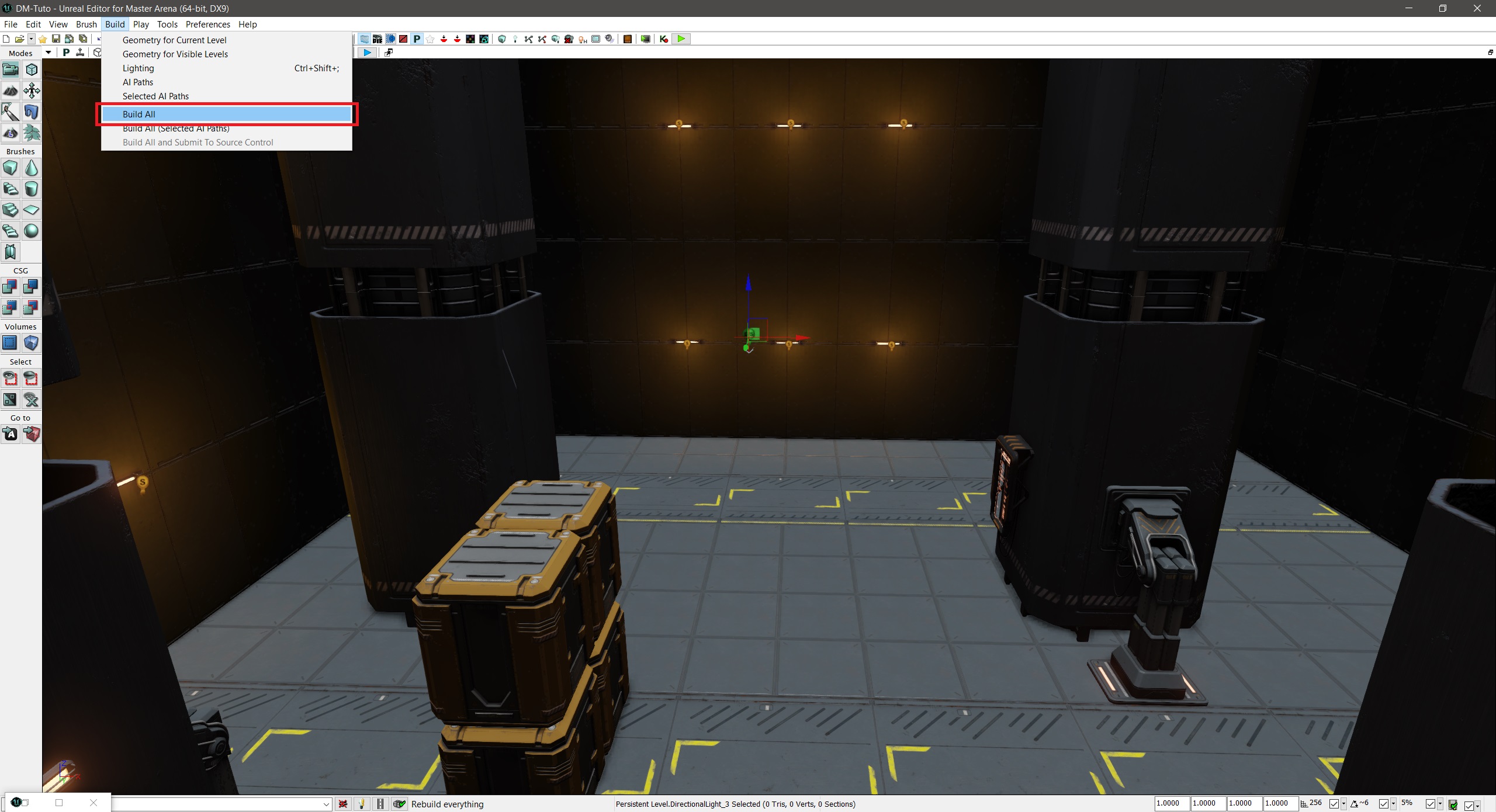
04
Build progression:
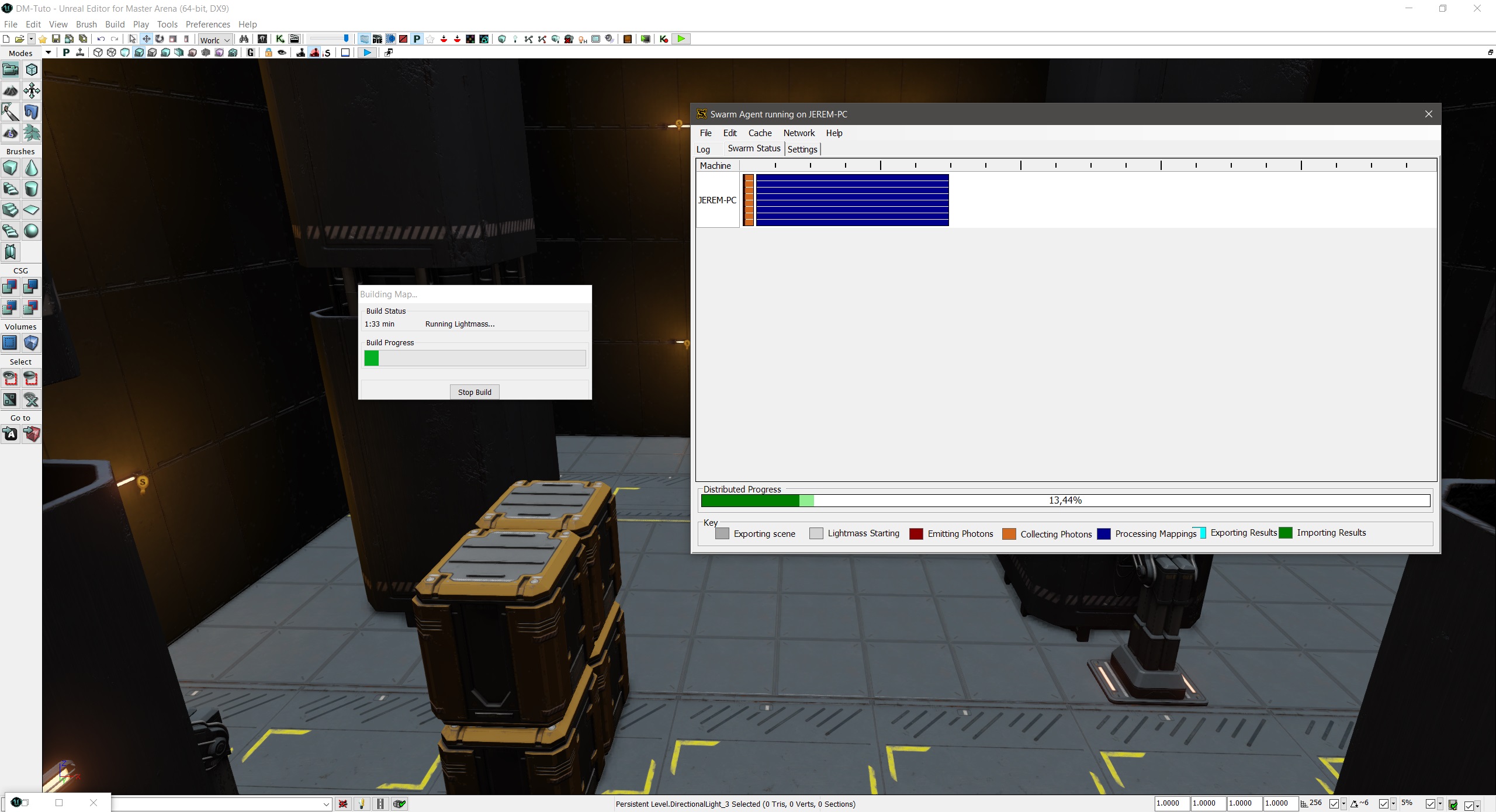
05
By default, the directional light actor produces a white and perpendicular (to the floor) light:
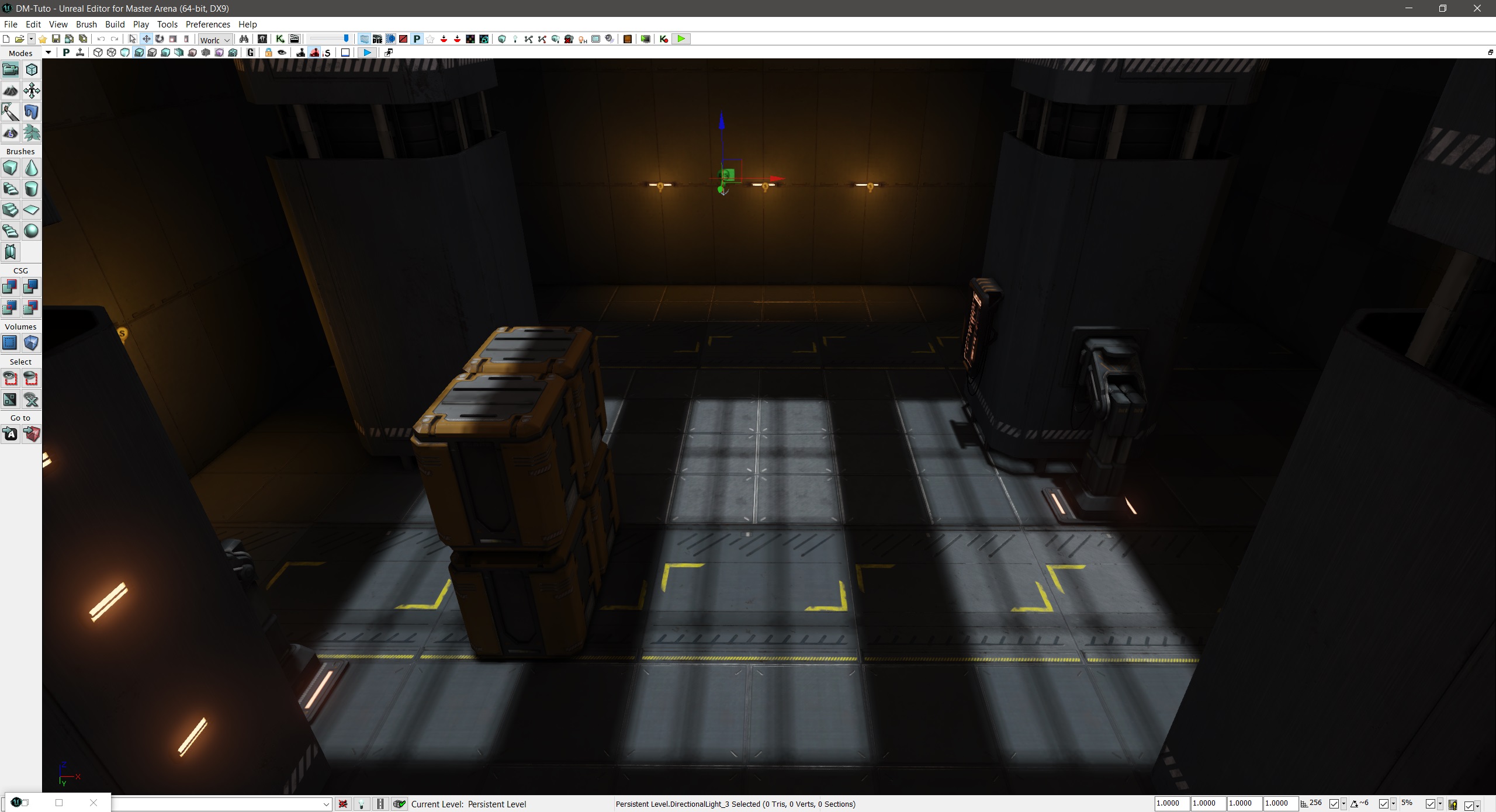
06
We can change its angle and color (next slide):
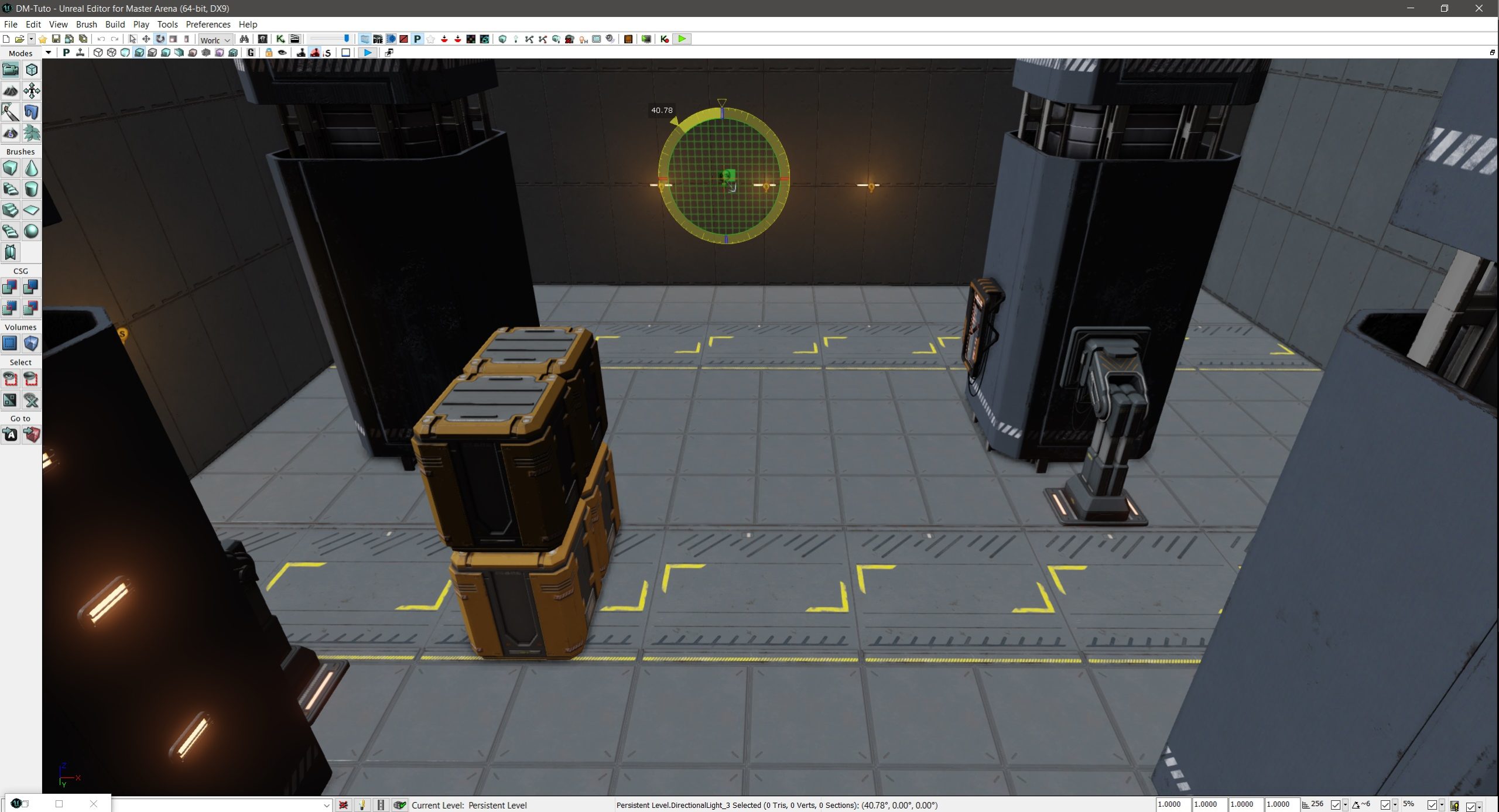
06
We can change its angle (previous slide) and color:
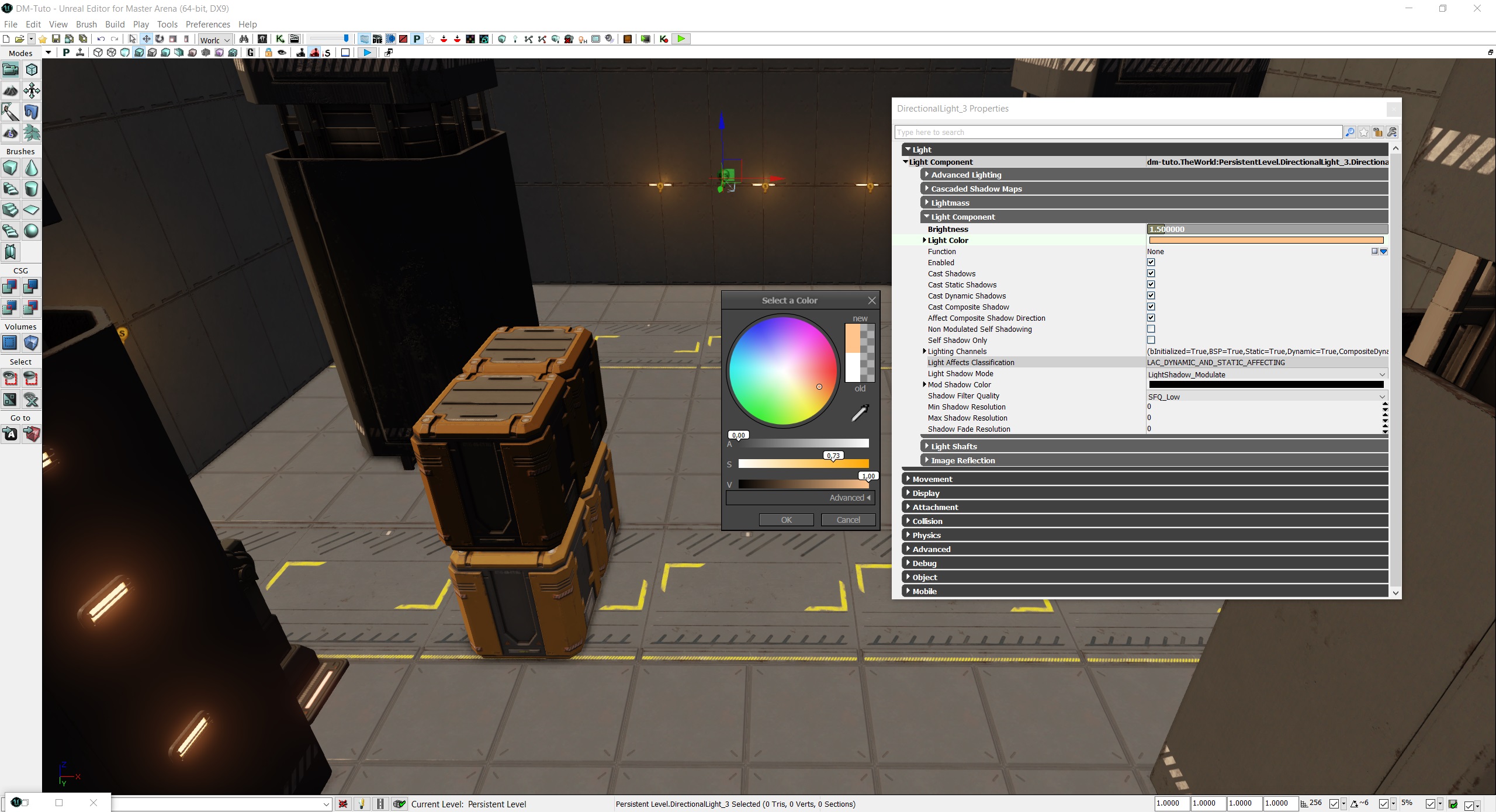
07
Build the map and see the result:
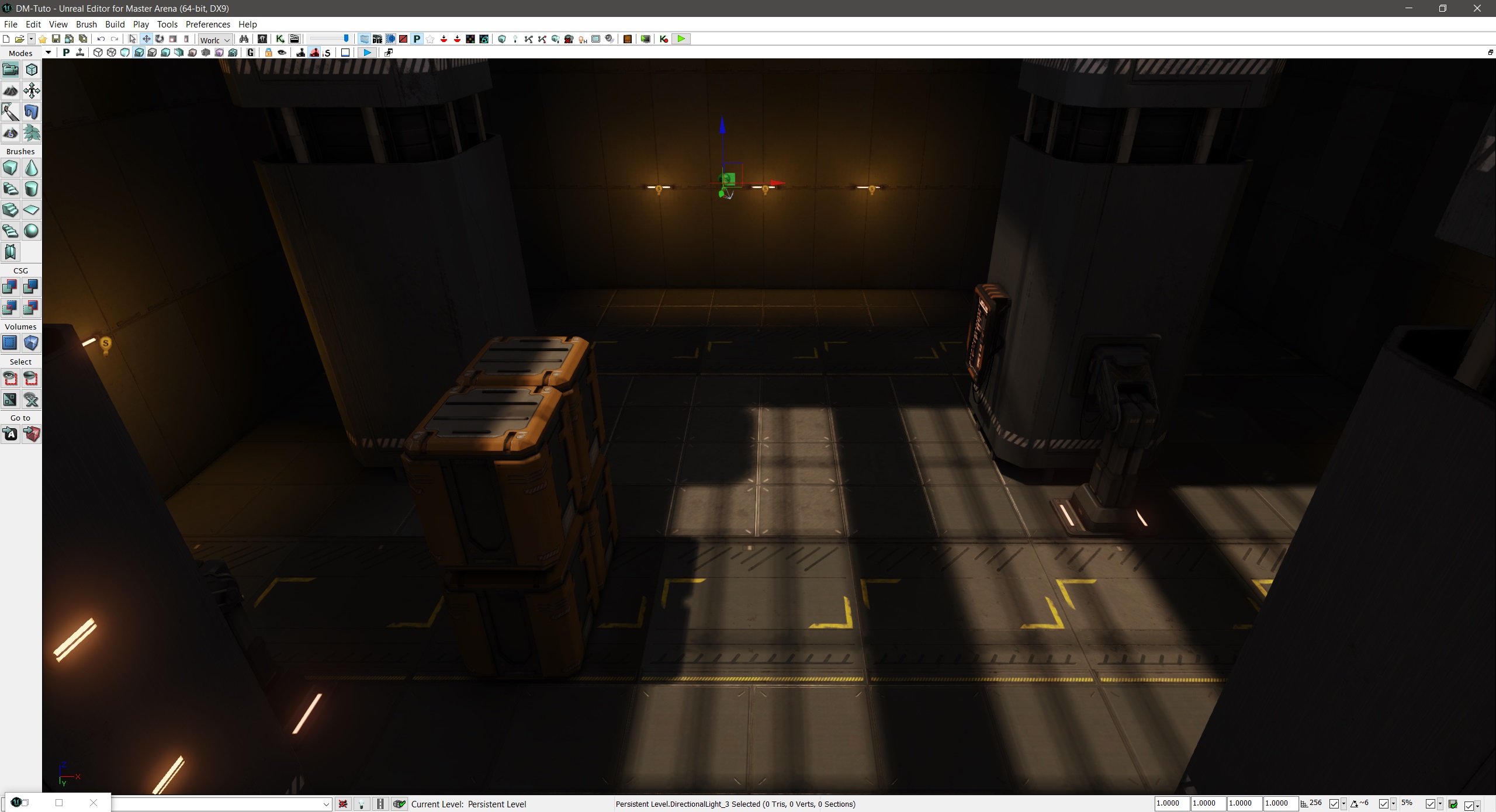
Congratulations, you are now able to add a sun 🙂