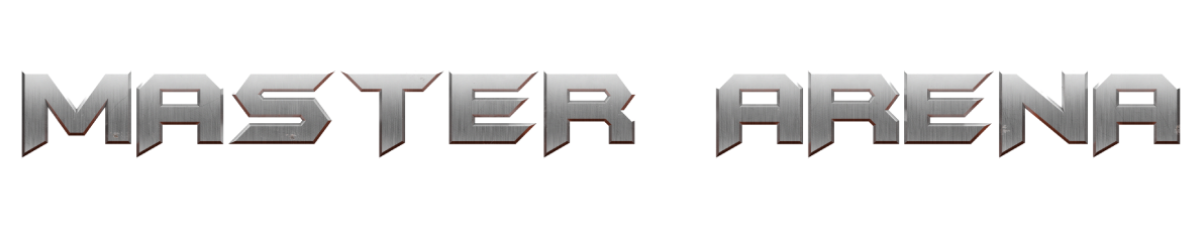An important part of an Arena FPS game is the interface setup. For Master Arena, the dev team has opted to have a unique interface with customized settings depending on the preference of the players.
In the main menu, via the HUD page, you have access to a number of options allowing you to adjust your interface.
1 – Player name settings: you can change the color, size and opacity of the player name for the blue team and the red team.
2 – Hide your weapons: with this option you will be able to hide your weapons when you are playing.
3 – Advanced settings: here there are more option for your HUD
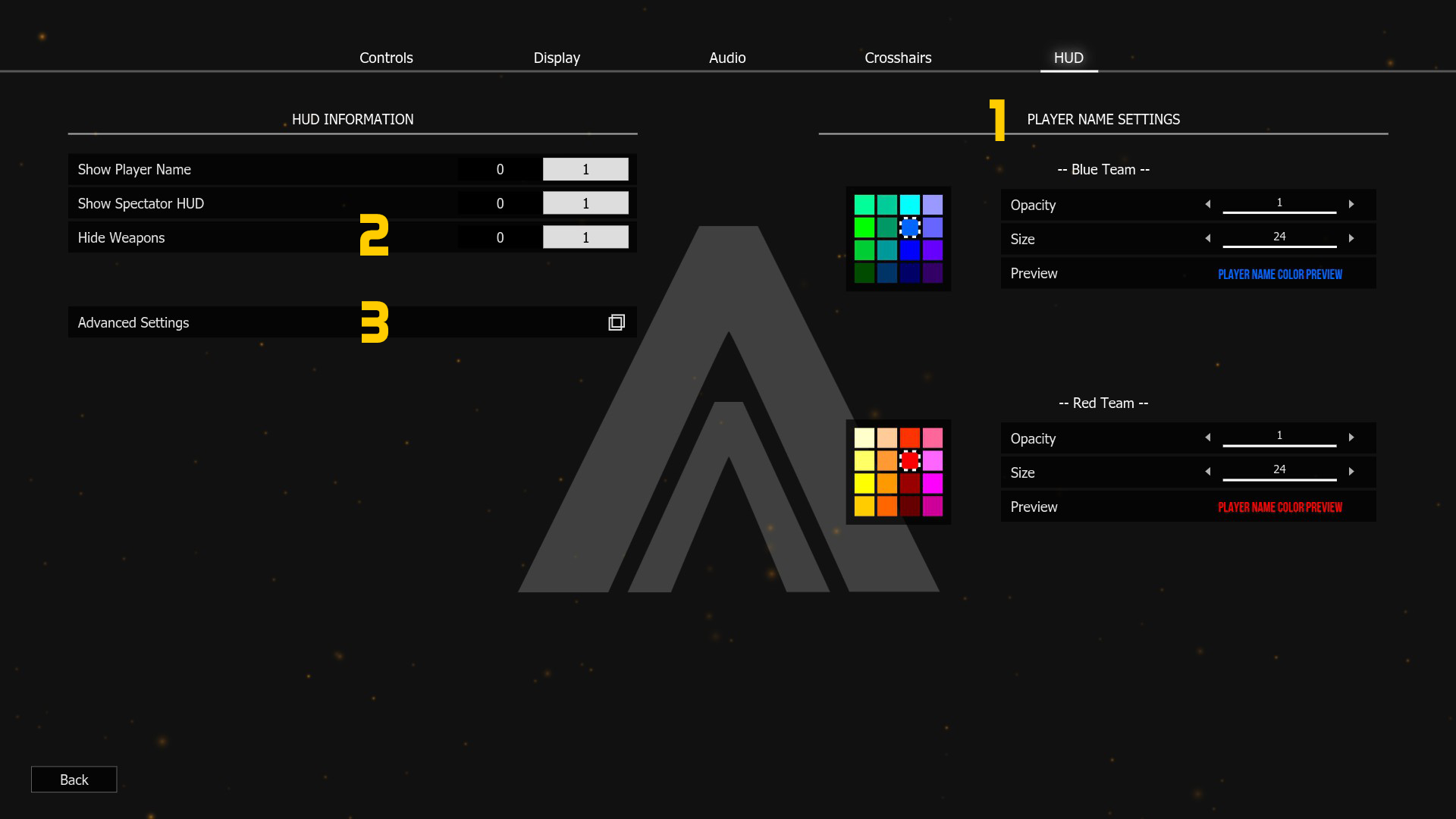
For all the following options, size and opacity can be changed from the menu on the left, and for some of them, the color can also be changed.
4 – Timer: time left, round number, points and perks (when available).
5 – Rewards: Killstreak, headshot and first elimination.
6 – Hit zone indicator: Show, on the screen, where the damage comes from.
7 – Hit marker: Hit feedback near your crosshair.
8 – Simplified HUD: Displays health, ammo and stamina status.
9 – Main widget: Displays your health, ammo, all the weapons, your stamina, and the carnage pickup.
10 – Network info: Ping, packet loss, inbound and outbound traffic
11 – Keyboard inputs: Simple UI feedback keyboard (can be useful for tutorials or streams)
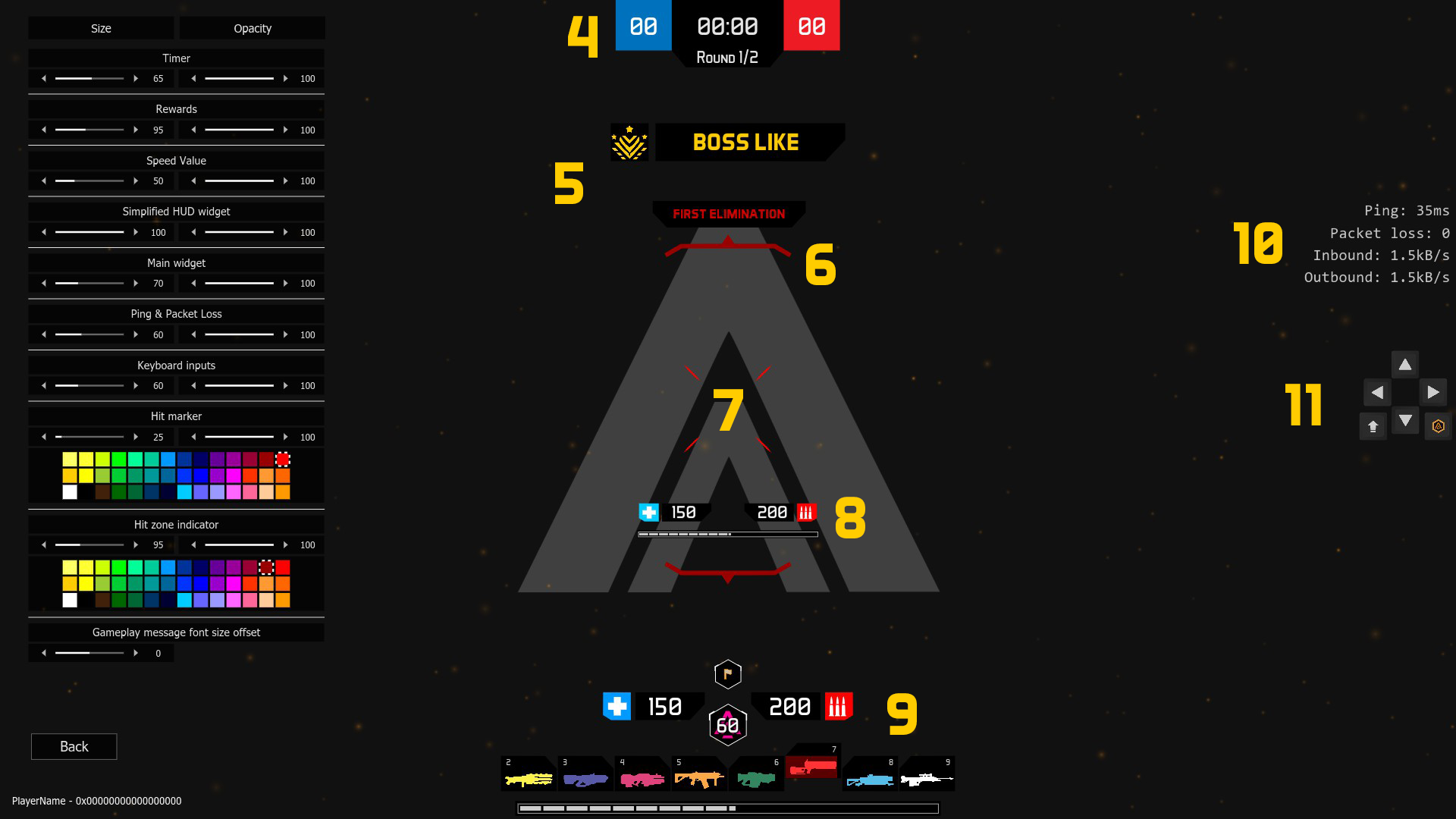
Last step, the crosshairs setup. Check the tab “Crosshairs” :
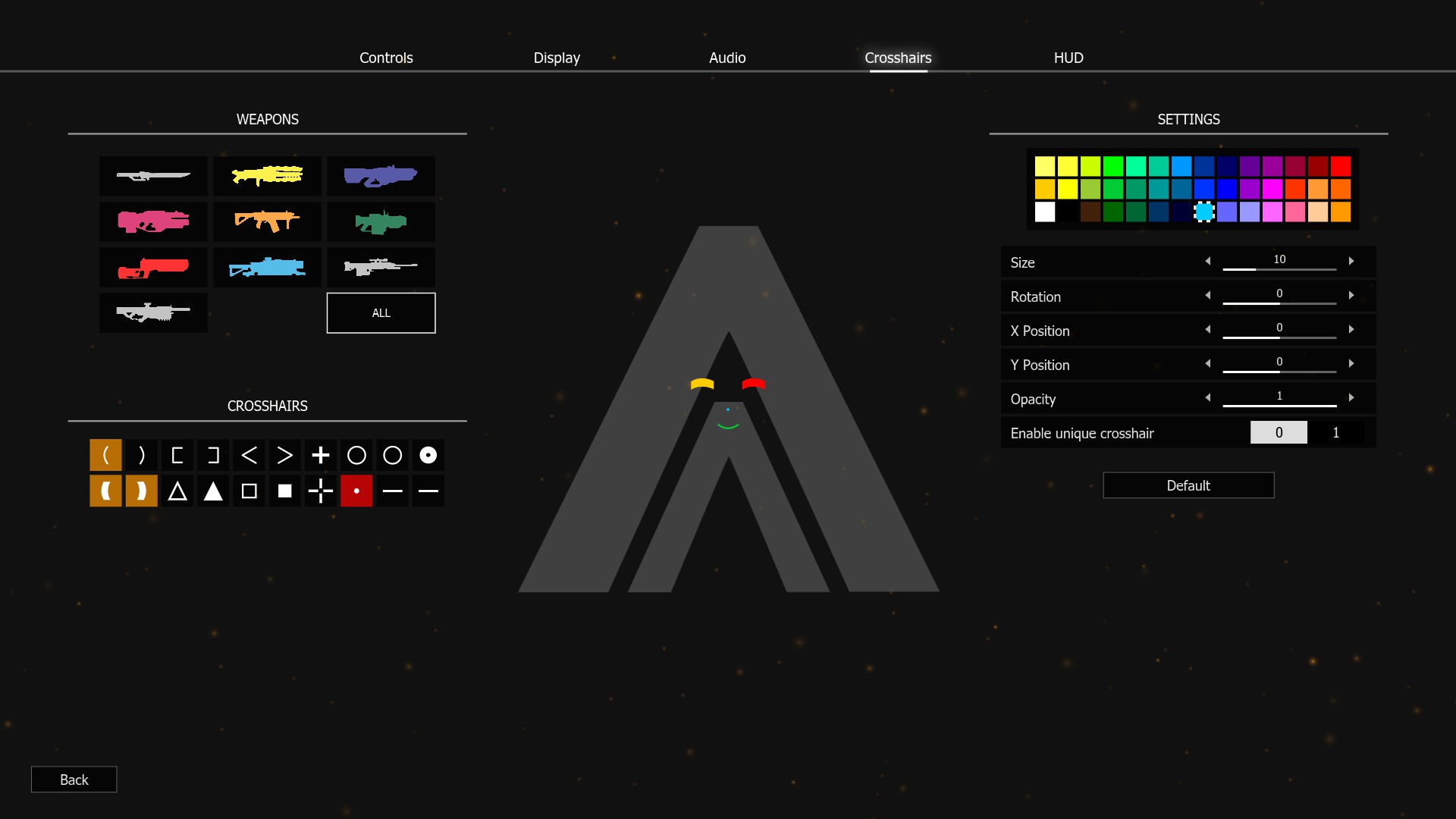
With this menu, you can either set up each crosshair for each weapon or simply set a unique crosshair for all weapons. Several settings to set up your crosshairs are available: the color, the transparency, the position, the rotation, and the addition of preset forms to create your own crosshair.
Now, let it inspires you